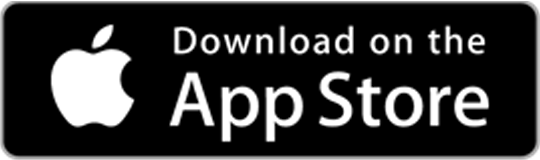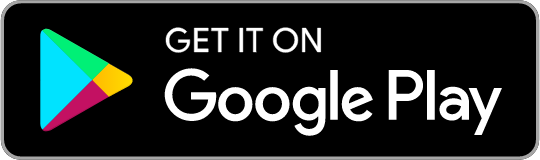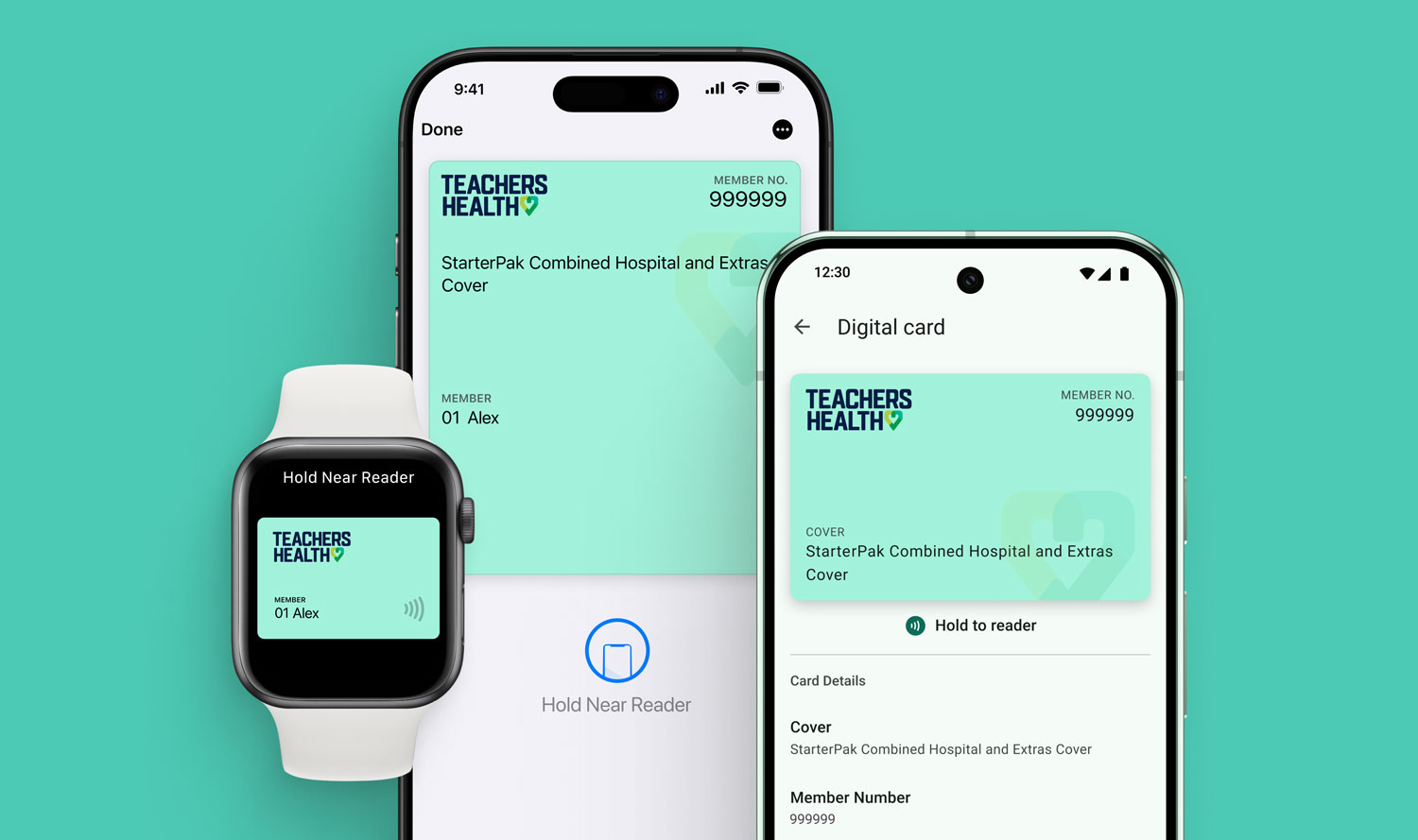Claim with your iPhone
With Apple Wallet, your card is now on the device you have with you every day. It’s easy to claim with a tap of your phone or Apple Watch*. Open or get the My Teachers Health app today and add your card to Apple Wallet.
How to add your card
- Open or get the My Teachers Health app on iPhone.
- Tap Digital card on the Home screen.
- Tap Add to Apple Wallet and follow the prompts.
For Apple Watch: once your card has been added to iPhone, it will automatically sync to your Apple Watch.
How to use your card
To process your health insurance claim with iPhone or Apple Watch:
- On iPhone with Face ID and Apple Watch, double-click the side-button. On iPhone with Touch ID, double-click the Home Button from the Lock Screen.
- Choose your Teachers Health card in Wallet

- Hold your device near the reader

If you have multiple members on your card, you can get the Patient ID by tapping the More ![]() button when viewing the pass, or from the Teachers Health app.
button when viewing the pass, or from the Teachers Health app.
And remember you can use Apple Pay for any gap payments if the merchant accepts card payments.

Using your card on Android

How to use your card
- Unlock your phone (make sure NFC is enabled)
- Log in to our app**
- Hold it to your provider’s HICAPS machine to make a claim.
FAQs
Why don’t I have the digital membership card on my app?
We launched the digital card feature with our new, updated Teachers Health app – My Teachers Health – in July 2025.
If you downloaded the Teachers Health app before this, you’re using our old app, which doesn’t have the digital member card available.
You can download the new app at the App Store here and on Google Play here.
Apple Wallet
Where can I use the digital pass in Apple Wallet?
You can use the digital pass to make any extras claim at any HICAPS reader. If you are unsure, ask the provider.
Is the digital pass in Apple Wallet secure?
Yes. The pass is encrypted on your device with your passcode. And your membership number is encrypted when it is securely transmitted from your device to the reader. Apple doesn’t track when you add the pass or use the pass to make a claim. More information can be found at support.apple.com/en-au/HT203027
How do I find my membership number?
Your membership number can be accessed by tapping the More button or from the My Teachers Health app. On Apple Watch tap the Information button when viewing the pass to view Patient IDs and your membership number.
What should I do if I lose my device?
If you need to disable the pass, contact Teachers Health, and use Apple Find My to mark your device as lost or remotely erase your device. More information can be found at support.apple.com/en-au/HT201472
How can I pay for the gap payment using Apple Pay?
Add a payment card from your bank or card company to Apple Pay using the Wallet app. You can then make any gap payments using Apple Pay. More information can be found at support.apple.com/en-au/HT201239
What if I’m experiencing technical difficulties?
If you are having issues using the pass, contact Teachers Health on 1300 727 538. For device specific issues refer to Wallet Support or Apple Support
Android
Having trouble using your digital card?
- Make sure your device supports NFC and NFC is enabled – this is needed to use your card.
- Your phone needs to be unlocked to use your digital card.
- You must be logged in to our app on your device to use your card (our app doesn’t have to be open when claiming, however – your device just needs to be unlocked).
- Our app needs to be the only insurance app with a digital card installed on your device in order to use your Teachers Health digital card.
- Check your device settings to make sure digital cards aren’t disabled.
Terms and conditions
*Works with iPhone 6 and later running iOS 17.0 or later, and Apple Watch, with a compatible reader.
**Requires 9.0 or higher.
Apple and the Apple logo are trademarks of Apple Inc., registered in the U.S. and other countries. App Store is a service mark of Apple Inc. Google Play and the Google Play logo are trademarks of Google LLC.
The My Teachers Health app is free to download, however your mobile network provider may charge you for accessing data on your phone. We test the My Teachers Health app to ensure compatibility with the majority of popular devices but cannot guarantee that it will be compatible with all devices and operating systems.