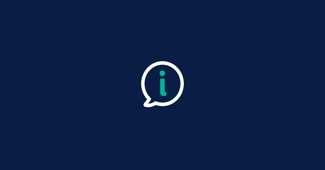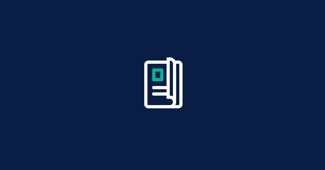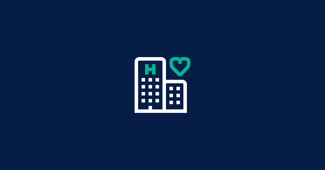Getting started
To access the My Teachers Health app, follow these three steps:
1. Download
The app is available from the App Store or Google Play. To run it, you'll need a new-ish operating system:
Apple
- Requires: iOS 17.0 (or higher)
- Check yours via: Settings > General > About > Software version
Android
2. Register
Are you new to Teachers Health or just new to the app (i.e. you’ve already created an account via Online Member Services)? Either way, you'll find the relevant steps below.
Please note the digital account is linked to the primary member’s details (e.g. mobile number, email).
New member/no existing account
- Download and open the app
- Tap Register
- Enter Membership number
- Enter Surname and Date of birth (primary member)
- Choose how to get a verification code
- Enter Code
- Create Password
- If it’s available, you can also set up Face ID or Biometrics
- If you don't set up Face ID or Biometrics, you'll need to log in using two-factor authentication every time (i.e. enter your password and receive a code).
For more detail, see the step-by-step guide
Existing account
- Download and open the app
- Tap Login
- Enter Membership number
- Enter (existing) Password and the verification code you receive.
- If available, you can also set up Face ID or Biometrics,
- If you don't set up Face ID or Biometrics, you'll need to log in using two-factor authentication every time (i.e. enter your password and receive a code).
Need to reset your password? See how
Please wait a few minutes after resetting your password before logging in.
3. Log in
If you've followed steps 1 and 2, you should be all set! But if you have problems logging in, check out the Login FAQs.